
Home » Article » How to guide » How to Find My iPhone from Another iPhone
Home » Article » How to guide » How to Find My iPhone from Another iPhone
Losing your iPhone can be a nerve-wracking experience, but Apple’s ecosystem provides a robust solution for locating your device using another iPhone. This guide walks you through the steps to recover your missing iPhone with ease, ensuring peace of mind.
Before your iPhone goes missing, it’s crucial to ensure that ‘Find My iPhone’ is enabled. This is your first line of defense against losing your device.
Remember, activating ‘Find My iPhone’ not only helps in locating your device but also protects your data by allowing you to remotely lock or erase your iPhone if needed.
Should you need to locate your iPhone, accessing the ‘Find My iPhone’ feature from another Apple device is straightforward.
Upon locating your iPhone on the map:
Successfully locating and securing your iPhone can alleviate the stress and potential loss associated with a misplaced device. For more detailed guidance, consider exploring additional resources. Here are a few related articles that might be helpful:
Cloud Storage for iPhone (Mistakes and How to Keep Your Information Safe)
Mastering the ‘Find My iPhone’ feature not only prepares you for those times when your iPhone seems to have vanished but also ensures that you’re fully utilizing Apple’s security features to protect your device. Remember, preparation is key, and enabling ‘Find My iPhone’ is a step all users should take.


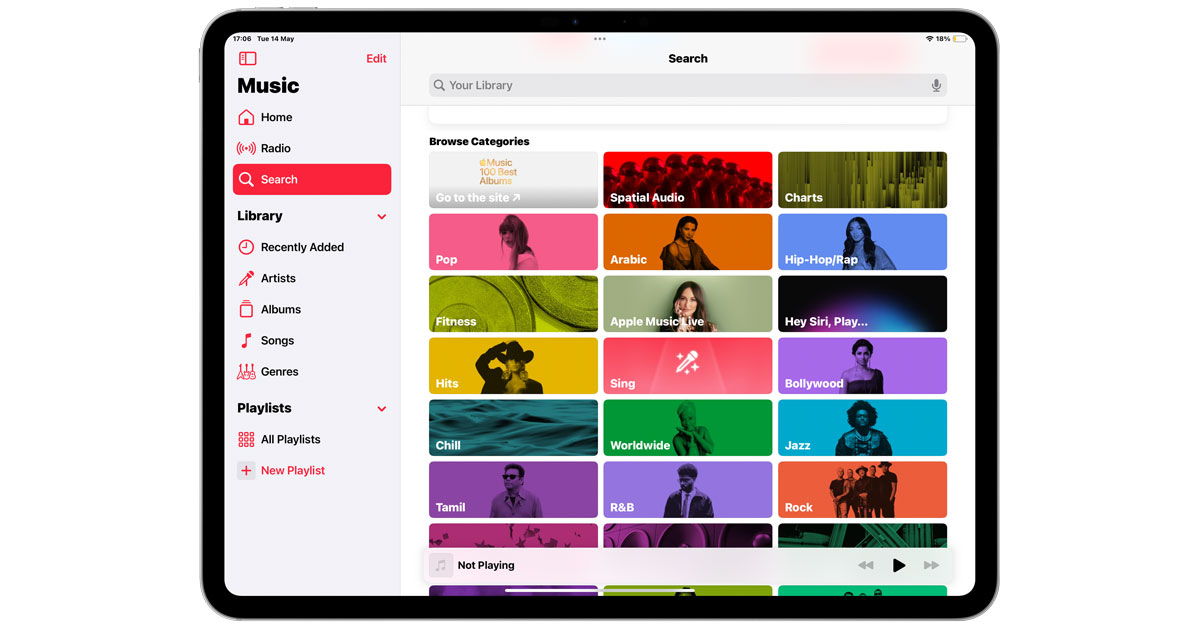
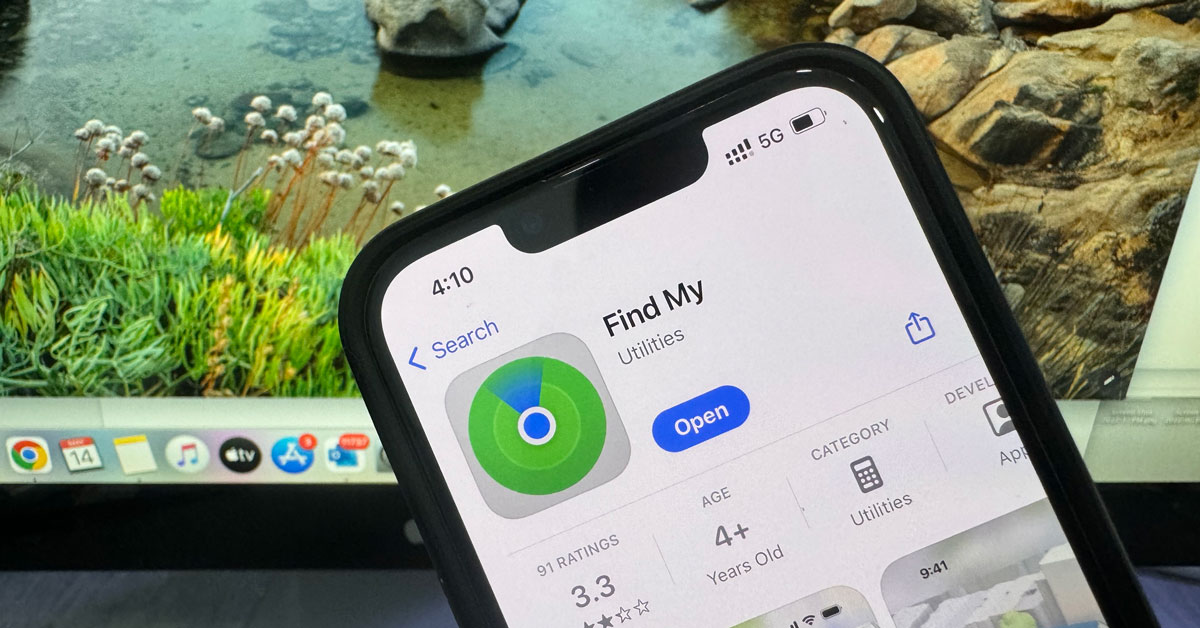


Address
CelMetro
Hours
Location Map