
Home » Article » How to guide » How to Download Music on iPhone or iPad
Home » Article » How to guide » How to Download Music on iPhone or iPad
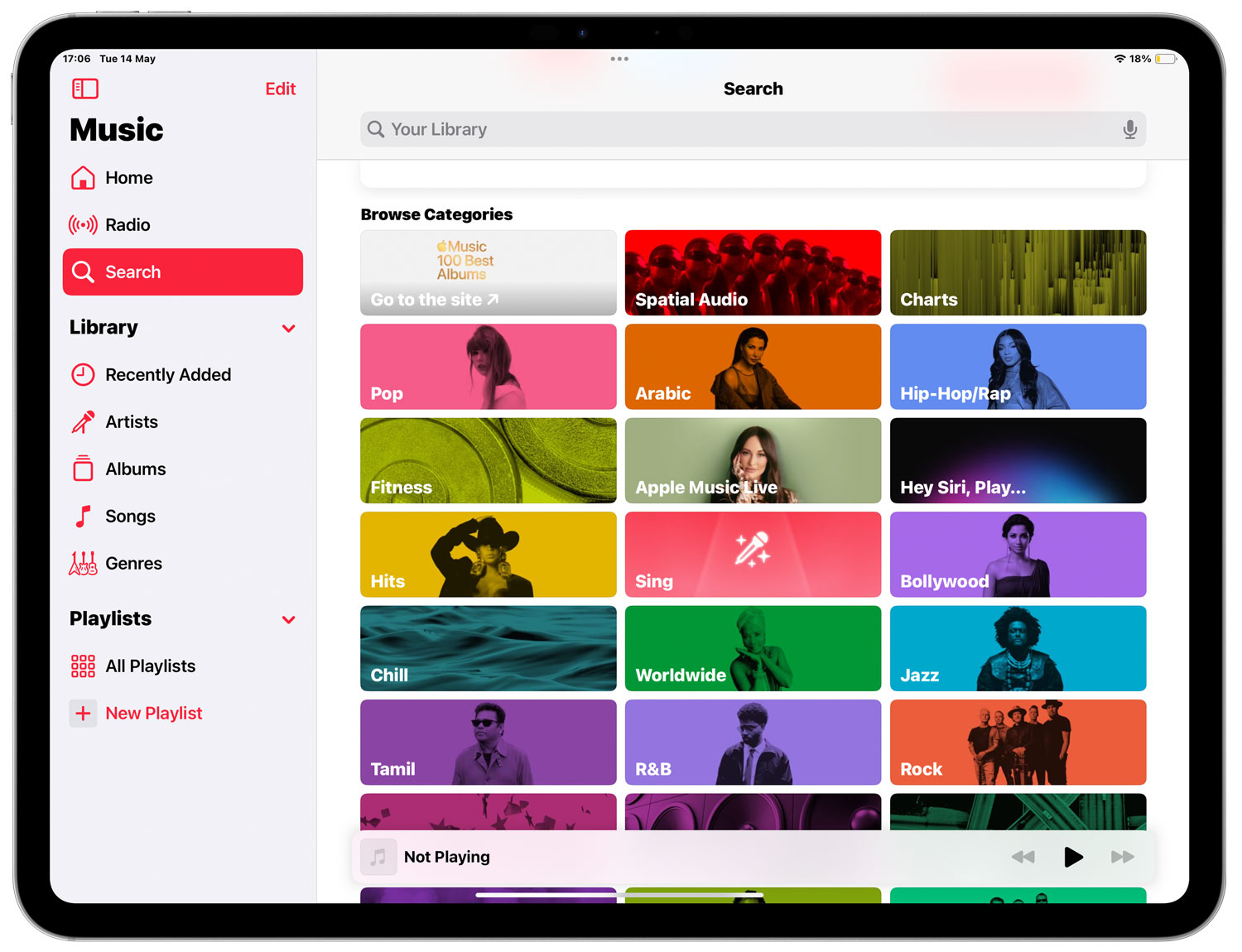
Discovering new Music and having your favorite tracks at your fingertips can transform your iPhone or iPad into a personal oasis of sound. Whether you’re setting the mood during your daily commute or keeping the beat on your morning jog, knowing how to download Music to your Device is essential. Below, we outline the steps and options for music enthusiasts of all stripes.
Music lovers can rejoice with the variety of options available for downloading tracks directly to their iPhone or iPad. The simplest and most integrated approach is using Apple’s own Apple Music service. This subscription-based feature not only allows access to a vast library of songs but also integrates seamlessly with your existing iTunes library.
Remember, Apple Music requires a subscription, but new users can enjoy a free trial period.
While Apple Music is convenient, third-party apps broaden your access to different music styles and sources. Apps like Spotify, Amazon Music, and YouTube Music offer similar subscription services with unique features and music selections.
Enhancing Your Experience: Consider subscribing to premium versions to eliminate ads and unlock higher-quality audio streams.
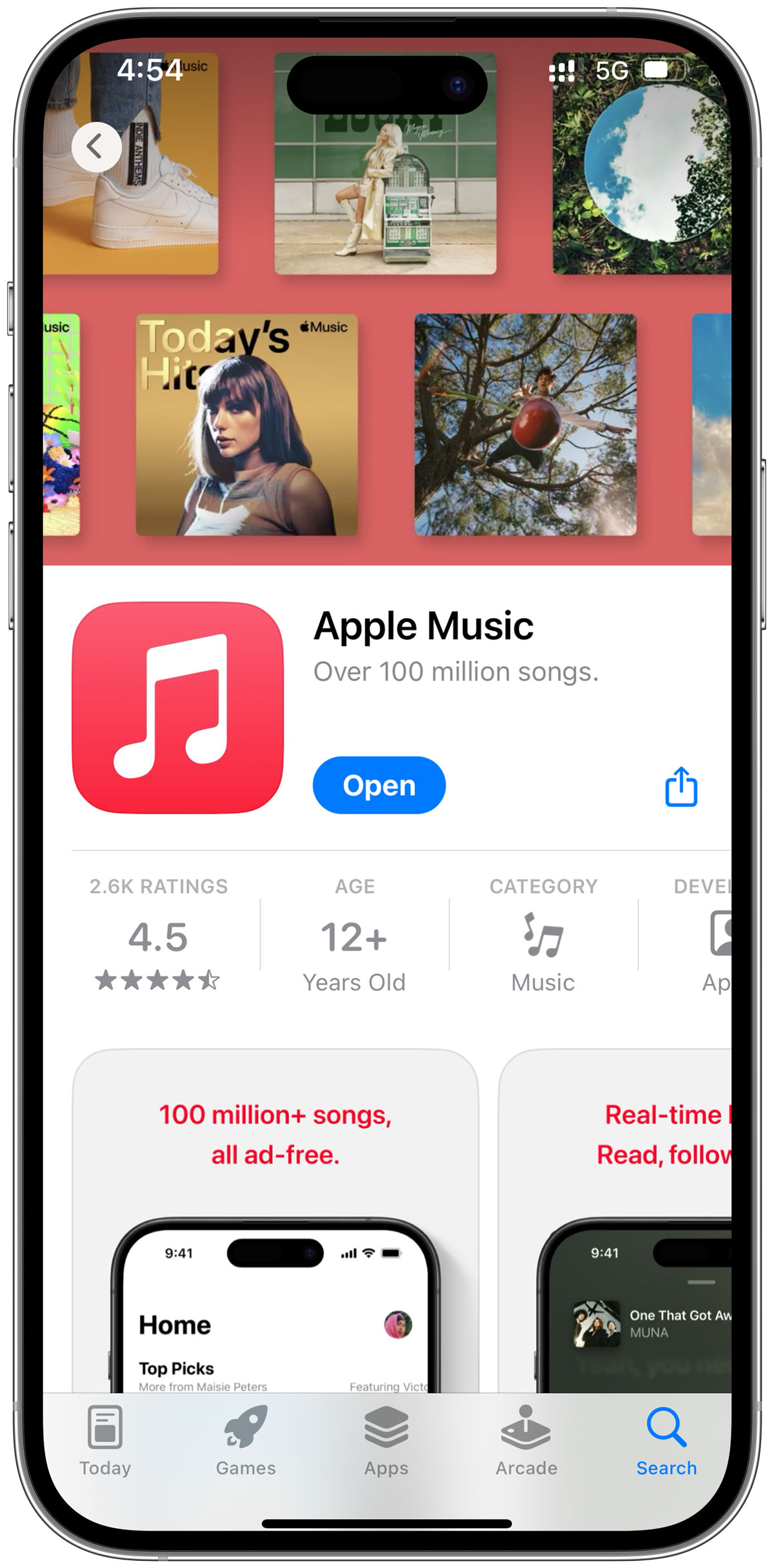
Maintaining an organized music library can enhance your listening experience. The built-in tools allow you to create playlists, delete songs, and sort music by artist, album, or genre.
Sometimes, issues arise when downloading Music to your iPhone or iPad. Common problems include interrupted downloads, errors signing into music services, or sync issues with iCloud Music Library.
Embracing these methods will not only keep your favorite tunes handy but also deepen your appreciation for Music by exploring various genres and artists. For more tips on maximizing your device‘s music capabilities, check out similar guides and discussions at CelMetro.
Enhance your music experience further by exploring additional music-related features and tips. Discover how to make every musical note count with your device!


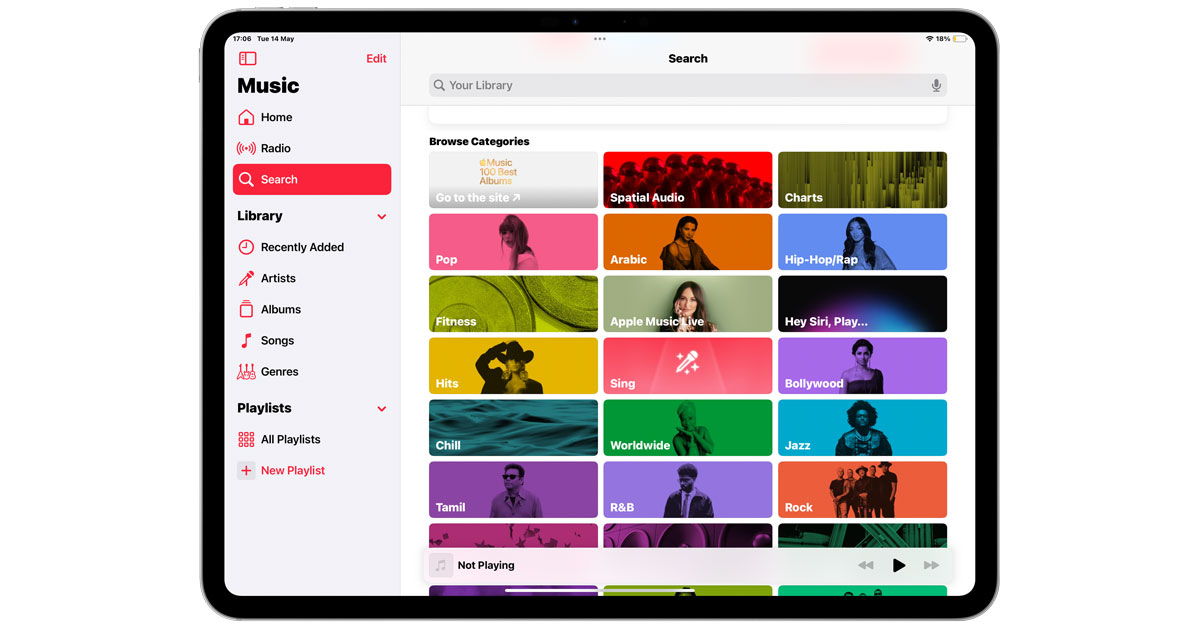
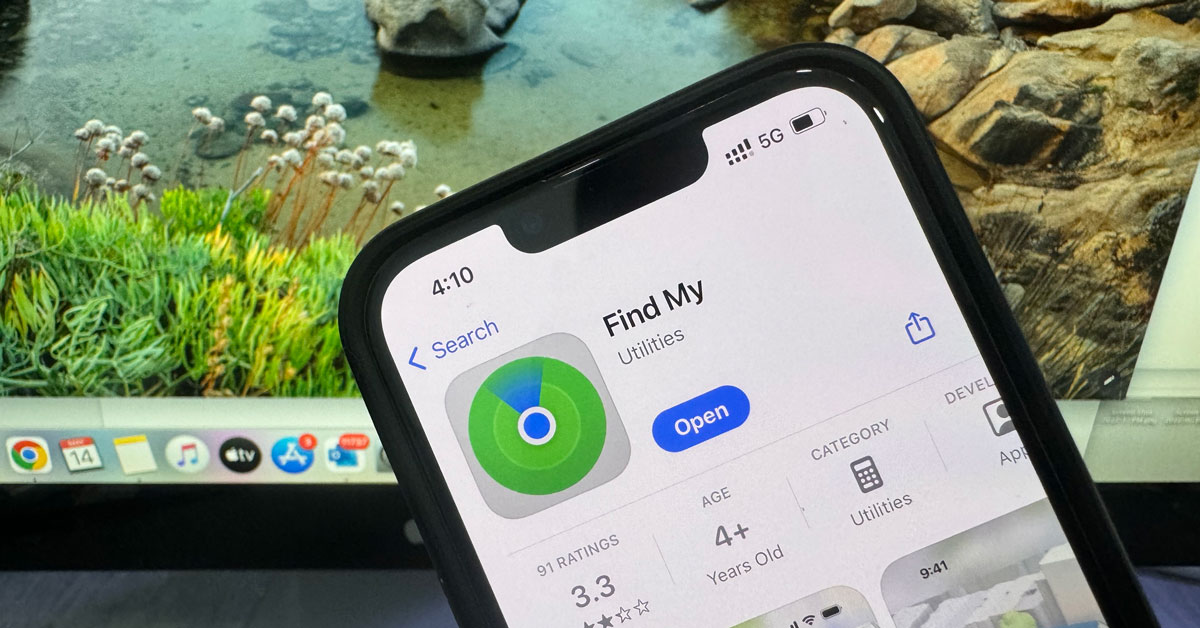


Address
CelMetro
Hours
Location Map