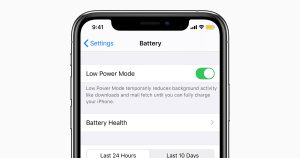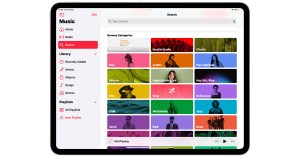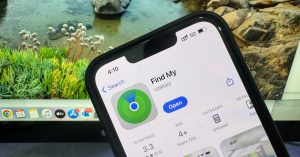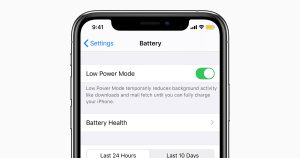
Home » Article » Tips & tutorials » iPhone Battery Draining Fast – Causes and Solutions
Home » Article » Tips & tutorials » iPhone Battery Draining Fast – Causes and Solutions
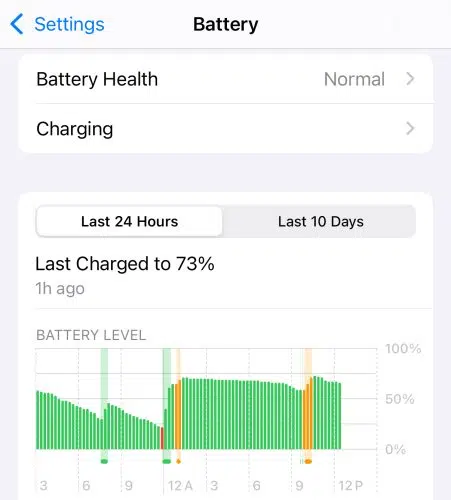
A healthy iPhone battery should last you comfortably through the day under normal usage. If you notice your battery percentage dropping faster than usual, it can be both frustrating and worrying, especially if your device is relatively new.
In this guide, we’ll walk you through the common causes of rapid battery drain, along with practical solutions to restore your iPhone’s battery performance.
How to check:
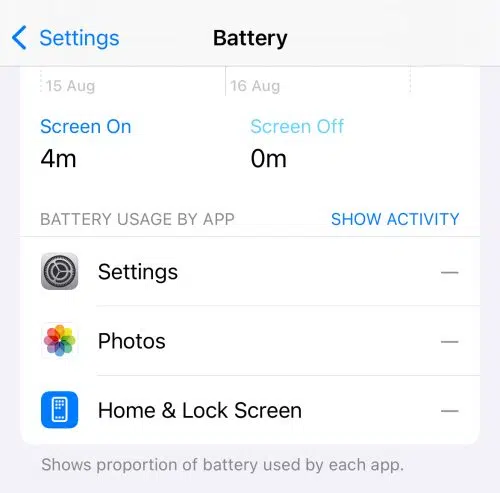
The display is one of the most power-hungry components in your iPhone. Keeping brightness at maximum or disabling auto-brightness can drain your battery quickly.
How to check:
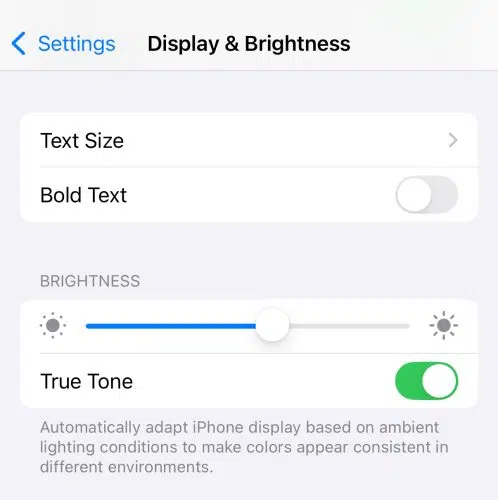
How to check:
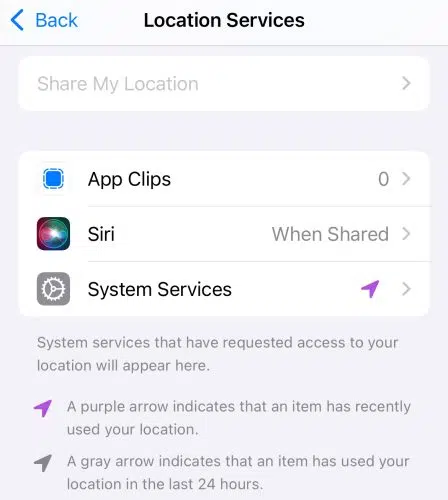
How to check:
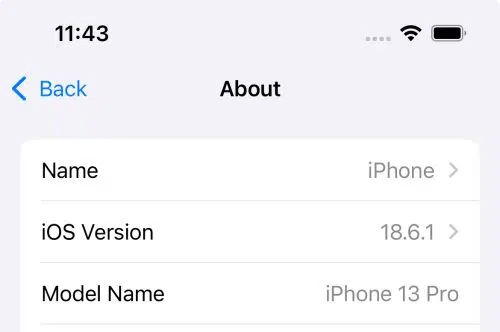
Lithium-ion batteries lose capacity over time. If your iPhone is a few years old, its battery may have degraded significantly.
How to check:
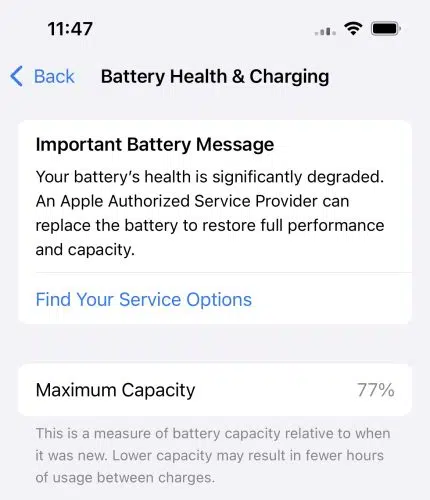
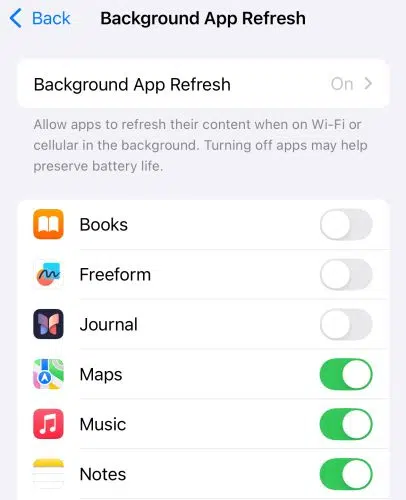
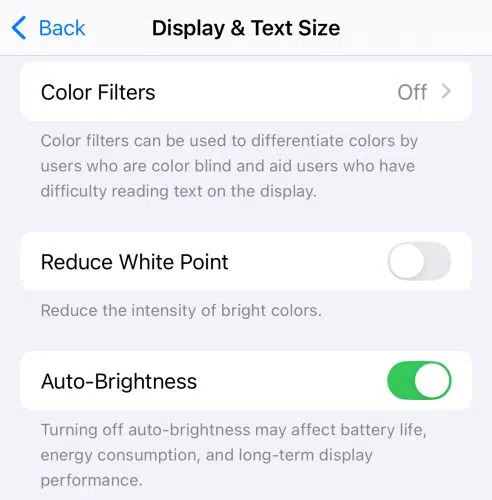
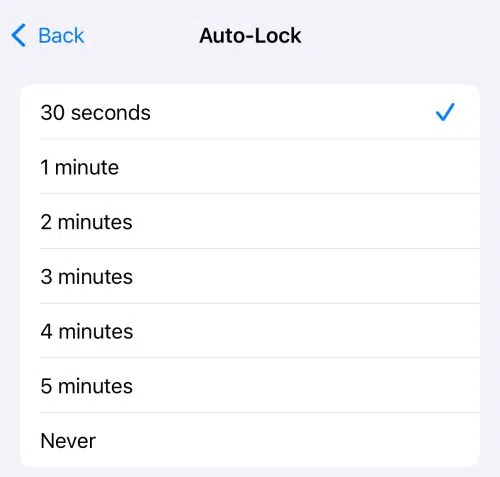
The Always-On Display feature, while convenient, can continuously drain the battery. If battery life is a concern, it’s recommended to disable it.
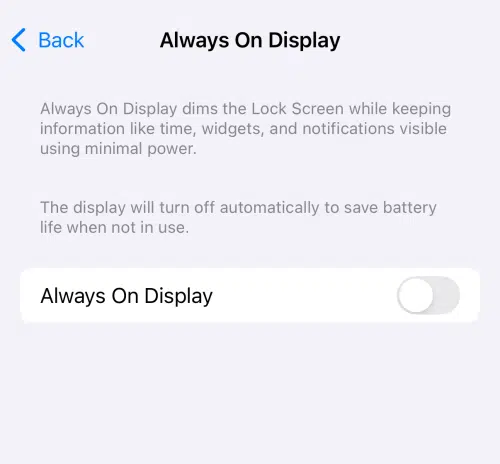
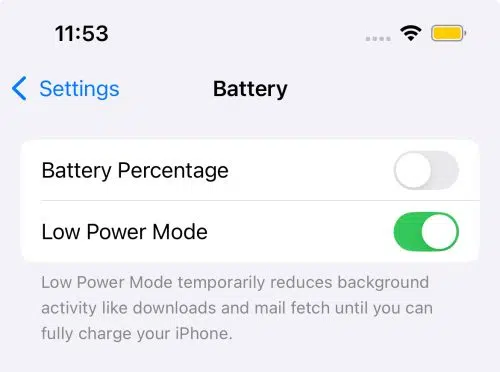
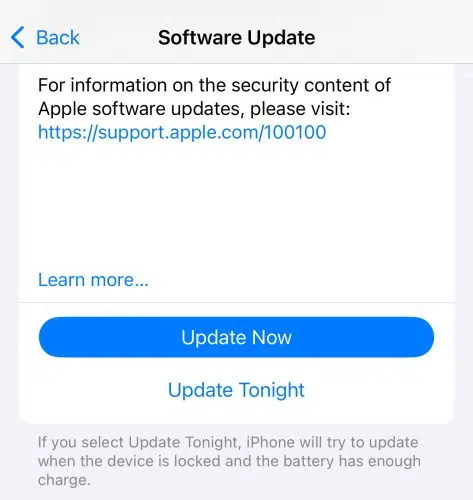
Rebooting your device clears temporary processes that might be consuming battery in the background.
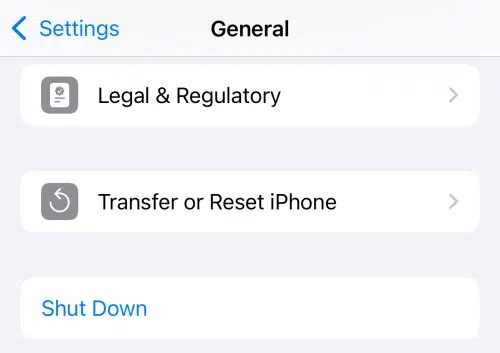
If your battery capacity is below 80%, replacing it can restore hours of lost battery life.
Apple Official Service or trusted third-party repair centers (like CelMetro) can replace your iPhone battery safely.
If your iPhone continues to drain quickly despite these optimizations, the issue may be due to:
In such cases, a professional diagnostic test is essential.
Sudden battery drain is often caused by background app activity, outdated iOS software, or a faulty app update. Restarting your iPhone and checking for iOS updates can usually resolve the issue.
You can extend battery life by reducing screen brightness, disabling background app refresh, managing location services, and enabling Low Power Mode. Regularly updating to the latest iOS also helps.
Social media apps (like Facebook, Instagram, TikTok), GPS-heavy apps (like Google Maps, Waze), and streaming apps (like YouTube, Netflix) are among the biggest battery drainers.
Check Settings → Battery → Battery Health & Charging. If the Maximum Capacity is below 80% or if you see a message saying “Service”, it’s time to replace your battery.
Latest iPhones use Optimized Battery Charging, which reduces wear when charging overnight. However, keeping your iPhone plugged in at 100% for long periods can still increase long-term battery wear.
A factory reset can sometimes resolve software-related battery issues, but it won’t fix battery health degradation. If your battery is physically worn out, replacement is the best solution.