Home » Article » Tips & tutorials » Six steps to fix iPhone Camera Problems
Home » Article » Tips & tutorials » Six steps to fix iPhone Camera Problems
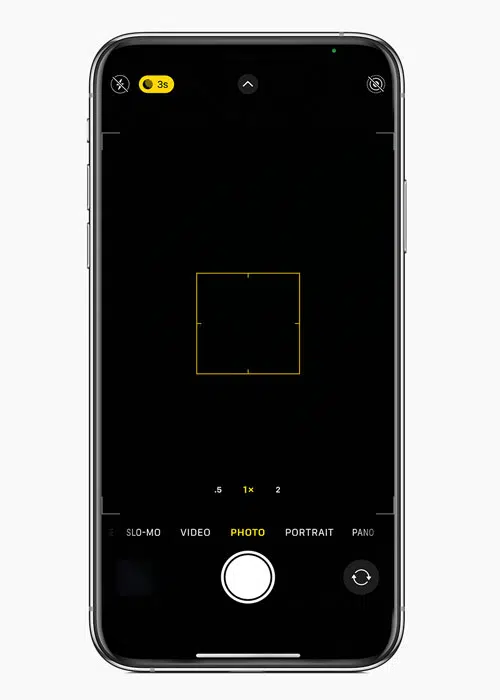
Some iPhone users experience a blank screen after opening the camera app. The problem is not very common, but when it happens, you lose the opportunity to capture that perfect moment on your iPhone. In addition, you may be unable to record a video or take a picture. We have compiled a few steps where you can try to revive your iPhone camera back in action.
Please turn off your iPhone, and wait 30 seconds before pressing the power button to turn on your device. This process looks simple but works as a power cycle and tends to fix minor software problems.
For iPhone with the home button, double click the home button and side up to quit all the open apps. On iPhone without the home button, swipe up from the bottom of the screen and again swipe up to close all open applications.
At times, some configuration conflicts may cause the camera app to stall. You can reset all settings by going to Settings > General > Transfer or Reset iPhone > Reset. This process will reset all settings of your iPhone without losing any data.
Some third-party camera apps may cause the camera app to malfunction. Delete all third-party camera apps from your iPhone, restart your iPhone, and recheck the camera app to see if this solution worked for you.
There is a chance that the black screen on the camera app can be caused by an outdated or unstable version of iOS. To fix the problem, upgrade the iOS to the latest version. Go to Settings > General > Software Update and tap on the “Install Now” or “Update & Download” button to install the latest available version of the iOS on your iPhone. However, you need to keep in mind that your iPhone is charged at least 50% before you start the update or connect your iPhone to the charger to be on the safer side.
Before you erase your iPhone, you have the option to back it up. If you make a backup, you can use the backup to restore your data and settings on your iPhone.
To reset all settings, go to Settings > General > Transfer or Reset iPhone. Then, tap Erase All Content and Settings. When the iPhone restarts with all content and settings erased, you can set up the iPhone as new or restore it from a backup.
If your iPhone still shows a black or blank screen after following all the above steps, then the problem is caused by a hardware-related issue. This means the camera application cannot communicate with the hardware to display the picture or video. For example, it could be the camera module malfunctioning or the image sensor in the camera module being damaged. If this is the case, then take your iPhone for repair.
Address
CelMetro
Hours
Location Map